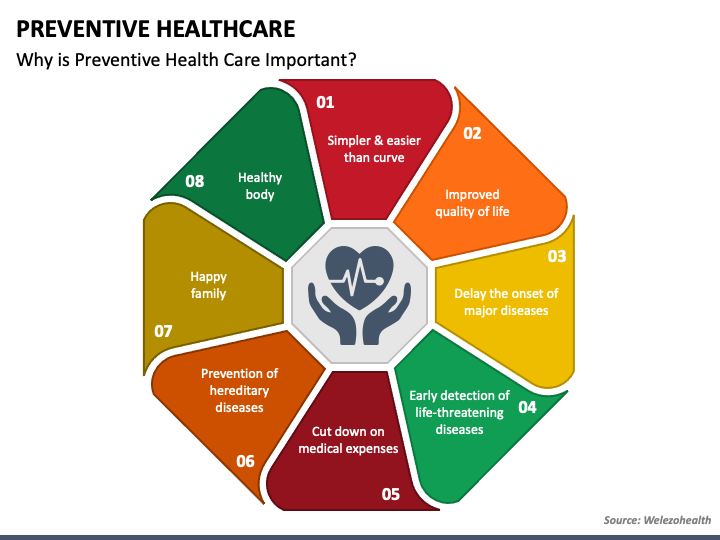Stay Safe: Public Wi-Fi Security Tips
Staying Safe: A Comprehensive Guide to Protecting Your Data on Public Wi-Fi
Public Wi-Fi hotspots are everywhere – coffee shops, airports, hotels, libraries. They’re incredibly convenient, allowing us to stay connected while on the go. But this convenience comes with a significant risk: compromised data security. Public networks are often unsecured, making them a prime target for hackers looking to intercept your personal information. This post will delve into the dangers of public Wi-Fi and, more importantly, provide a detailed guide on how to protect yourself.
Understanding the Risks
Before we jump into solutions, let’s understand *why* public Wi-Fi is so risky. Unlike your home network, which is protected by a password and often a firewall, public networks typically have little to no security. This means:
Man-in-the-Middle Attacks: This is a common threat where a hacker positions themselves between you and the Wi-Fi access point. They can then intercept all the data you send and receive, including usernames, passwords, credit card details, and personal messages. Think of it like someone eavesdropping on your conversation.
Unencrypted Networks: Many public Wi-Fi networks don’t use encryption (look for “https” in the address bar – more on that later). Without encryption, your data is sent in plain text, making it easily readable by anyone with the right tools.
Malware Distribution: Hackers can use public Wi-Fi to distribute malware. Connecting to a compromised network could lead to your device being infected with viruses, spyware, or ransomware.
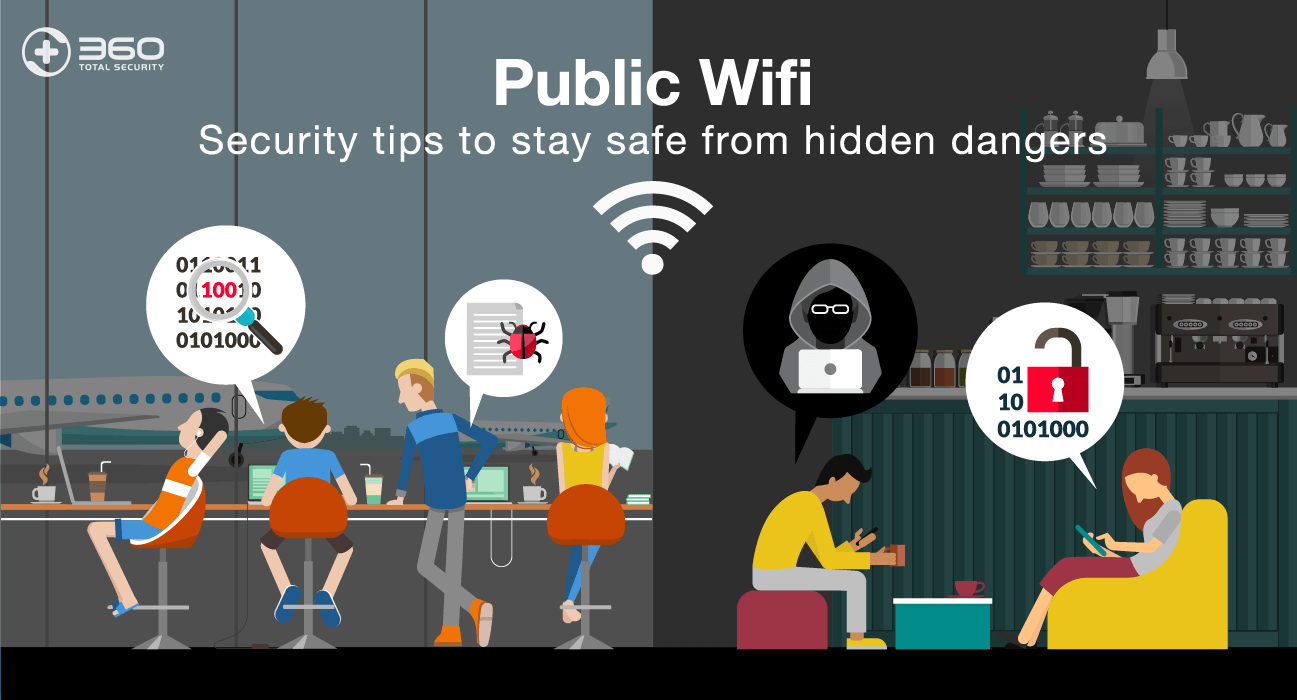
Evil Twin Attacks: Hackers can create fake Wi-Fi hotspots that mimic legitimate ones (e.g., “Starbucks Wi-Fi” vs. “StarbucksWiFi”). If you connect to the fake hotspot, the hacker has complete control over your connection.
Practical Steps to Protect Your Data
Now for the good news: there are many steps you can take to significantly reduce your risk while using public Wi-Fi. Here’s a breakdown, from the simplest to the more advanced:
1. Use a Virtual Private Network (VPN)
This is the single most important thing you can do. A VPN creates an encrypted tunnel between your device and a VPN server, masking your IP address and encrypting all your internet traffic. Even if a hacker intercepts your data, it will be unreadable without the decryption key. There are many reputable VPN providers available, both free and paid. Paid VPNs generally offer faster speeds, more server locations, and stronger security features. Always research a VPN provider before using it to ensure they have a strong privacy policy and don’t log your activity.
2. Ensure Websites Use HTTPS
Look for “https://” at the beginning of the website address, and a padlock icon in your browser’s address bar. The “s” stands for “secure,” and indicates that the connection between your browser and the website is encrypted. Never enter sensitive information (passwords, credit card details) on websites that don’t use HTTPS. Most modern browsers will warn you if a website is not secure, but it’s always best to check yourself.
3. Enable Your Firewall
Most operating systems (Windows, macOS, iOS, Android) have built-in firewalls. Make sure yours is enabled. A firewall acts as a barrier between your device and the internet, blocking unauthorized access. Check your operating system’s settings to ensure it’s turned on and configured correctly.
4. Keep Your Software Updated
Software updates often include security patches that fix vulnerabilities hackers can exploit. Regularly update your operating system, web browser, antivirus software, and other applications. Enable automatic updates whenever possible.
5. Disable File Sharing
On Windows and macOS, file sharing allows other devices on the network to access files on your computer. Disable file sharing when connected to public Wi-Fi to prevent unauthorized access to your data.
6. Turn Off Wi-Fi When Not in Use
This seems simple, but it’s effective. When you’re not actively using Wi-Fi, turn it off. This prevents your device from automatically connecting to unsecured networks.
7. Be Wary of Suspicious Networks
Pay close attention to the names of Wi-Fi networks. Avoid connecting to networks with generic names like “Free Wi-Fi” or networks that seem unusually similar to legitimate businesses. Confirm the network name with an employee of the establishment if you’re unsure.
8. Use Strong, Unique Passwords
This is good practice in general, but especially important when using public Wi-Fi. Use strong, unique passwords for all your online accounts. A password manager can help you generate and store complex passwords securely.
9. Consider Using Your Mobile Hotspot
If you have a smartphone with a data plan, consider using your mobile hotspot instead of public Wi-Fi. Your mobile hotspot uses your cellular data connection, which is generally more secure than public Wi-Fi.
Advanced Protection: Two-Factor Authentication (2FA)
Two-factor authentication adds an extra layer of security to your accounts. In addition to your password, you’ll need to provide a second form of verification, such as a code sent to your phone or an authentication app. Enable 2FA on all accounts that offer it, especially email, banking, and social media.
Protecting your data on public Wi-Fi requires vigilance and a proactive approach. By following these steps, you can significantly reduce your risk and enjoy the convenience of staying connected without compromising your security. Remember, a little caution can go a long way in safeguarding your personal information.